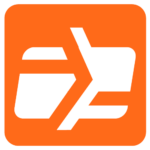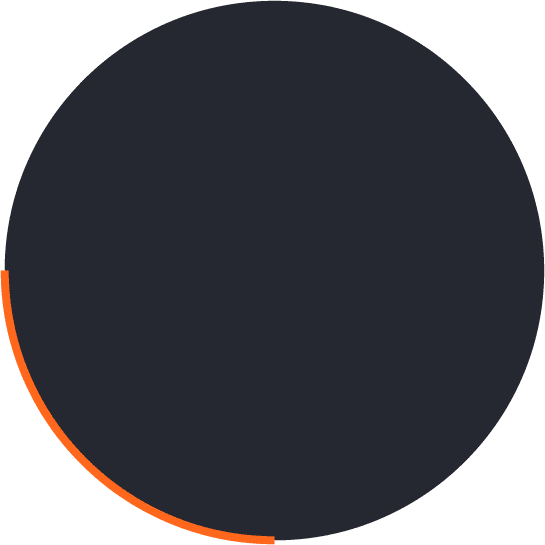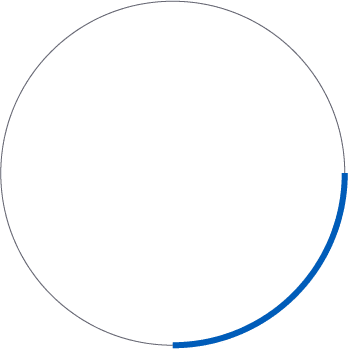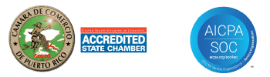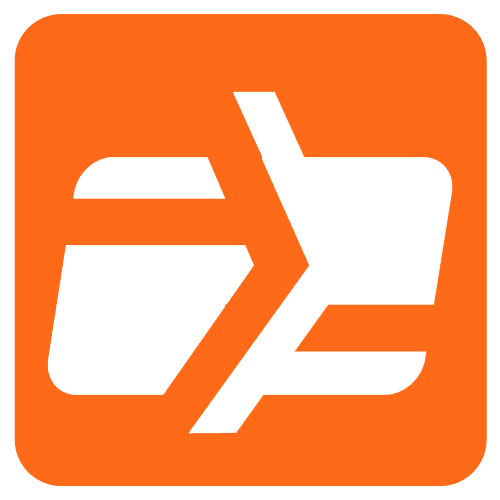Manual Tax
- Select Payment Method and payment type by taping the credit or sale button.
- Enter Sales Amount.
- Screen will change and display the tax options.
- Tap the State Tax icon and enter the State Tax amount, then tap OK.
- Tap the City Tax icon and enter the City Tax amount, then tap OK.
- The screen will revert to the previous screen, and display all of the tax amounts.
- Tap the OK button and follow the prompts on the terminal to continue through the transaction.
- Select Payment Method and payment type by taping the credit or sale button
Transactions
Favorites Menu
- Reprint Receipt: Prints the receipt for last transaction performed.
- Settlement: Option for you to settle their current batch.
- Tip Adjust: Adjust the tip amount on transactions performed within current batch.
- Reports: See summary reports for current open batch, the last settled batch, and the detailed reports for the last 5 batches settled.
- Change Password: Set one general password OR create custom passwords for settlements, voids/refunds, & removing custom fee.
- Download Package: Used to apply parameter changes or update the version on the device.
- Comm Config: Configure or change your internet connection type
- Reboot: Power cycles device.
- Start RD: Allows ISO to perform troubleshooting on the device.
Credit Sale
- Enter transaction amount and press OK.
- Swipe/Insert/Tap card on Present Card screen or start typing card number for manual entry.
- Sign and Tip if prompted. Select receipt delivery method.
Debit Sale
- Tap Credit until Debit is displayed.
- Enter transaction amount and press OK.
- Swipe/Insert/Tap card on Present Card screen or start typing card number for manual entry.
- Enter PIN number and Tip if prompted.
- Follow prompts until receipt prompt – select receipt delivery method.
Credit Void
- Tap Sale until Void is displayed. Press OK and enter password. Select Tran Number or Card Number.
- If Tran Number, enter transaction number. If Card Number, enter last 4 digits of card.
- Transaction will appear on screen. Press OK to void transaction. Select receipt delivery method.
Credit Refund
- Tap Sale until Refund is displayed. Enter Refund amount and press OK.
- Enter password if prompted.
- Swipe/Insert/Tap card on Present Card screen or start typing card number for manual entry.
- Select receipt delivery method.
Credit PreAuth
- Tap Sale until PreAuth is displayed. Enter dollar amount and press OK.
- Swipe/Insert/Tap card on Present Card screen or start typing card number for manual entry.
- Select receipt delivery method.
Voice Authorizations
PR: ![]() 787-783-8689
787-783-8689
USA / USVI: ![]() 1 855-437-9991
1 855-437-9991