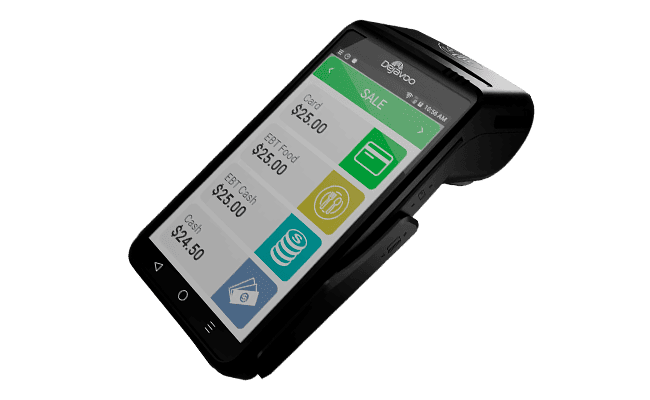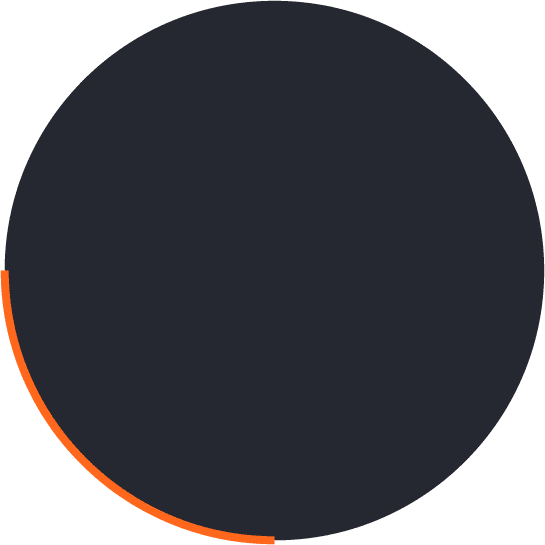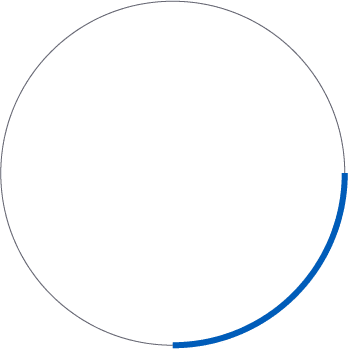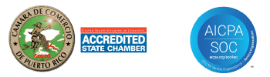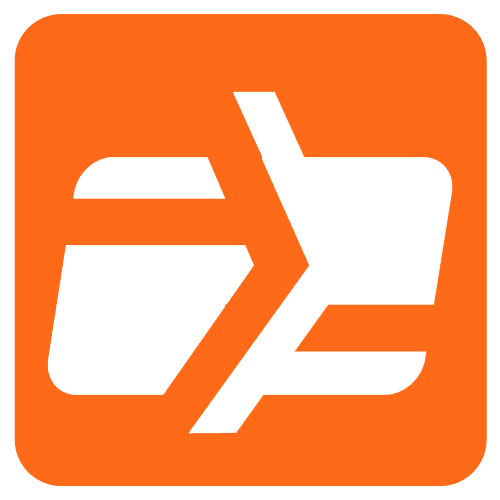DEBIT SALE
- Tap on the DEBIT icon on your terminal home screen.
- Tap on the SALE icon.
- Input CLERK ID# and press OK. Conditional on the
terminal’s configuration. - Input the SALE AMOUNT and press OK.
- Tap (contactless only) or insert chip card.
- If prompted, confirm the sale amount by tapping OK or
NO. Conditional on the terminal’s configuration. - Customer enters PIN on encrypted terminal PIN Pad or
encrypted external PIN Pad and presses OK. - The transaction is processed. Sales receipts will print with
details of the transaction.
CHIP CREDIT SALE
- Tap on the CREDIT icon on your terminal home screen.
- Tap on the SALE icon.
- Input CLERK ID# and press OK. Conditional on the
terminal’s configuration. - Input the SALE AMOUNT and press OK.
- Tap (contactless only) or insert chip card.
- If prompted, confirm the sale amount by tapping OK or
NO. Conditional on the terminal’s configuration. - The transaction is processed. Sales receipts will print with
details of the transaction.
MANUALLY ENTERED SALE
- Tap on the CREDIT icon on your terminal home screen.
- Tap on the SALE icon.
- Input CLERK ID# and press OK. Conditional on the
terminal’s configuration. - Input the SALE AMOUNT and press OK.
- Manually input CARD number.
- Follow the CNP prompts (input exp. date, ZIP code etc.).
Conditional on the terminal’s configuration. - The transaction is processed. Sales receipts will print with
details of the transaction.
VOID CREDIT TRANSACTION (Card Present) - Tap on the CREDIT icon on your terminal home screen.
- Tap on the VOID icon.
- Input the VOID AMOUNT and press OK.
- If prompted, confirm the void amount by tapping OK or
NO. Conditional on the terminal’s configuration. - If prompted, input MANAGER PASSWORD (default
password is 1234). - Tap (contactless only) or insert chip card.
- Enter the void transaction # and press OK.
- The transaction is processed. Void receipts will be printed with
details of the transaction.
CREDIT CARD RETURN
- Tap on the CREDIT icon on your terminal home screen.
- Tap on the RETURN icon.
- Input the RETURN AMOUNT and press OK.
- If prompted, confirm the return amount by tapping OK or
NO. Conditional on the terminal’s configuration. - If prompted, input MANAGER PASSWORD (default
password is 1234). - Tap (contactless only) or insert chip card.
- The transaction is processed. Return receipts will print with
details of the transaction.
VOID BY TRANSACTION # (Card NOT Present)
- From the idle prompt, tap the icon to access the
FAVORITES menu. - Tap VOID TRANSACTION.
- If prompted, input Manager Password (1234 default).
- Tap BY TRANSACTION #.
- Input TRANSACTION # to be voided and press OK.
- Confirm the void transaction by tapping SELECT.
- If prompted, confirm the void amount by tapping OK or
CANCEL. Conditional on the terminal’s configuration. - If prompted, input Manager Password (1234 default).
- The void is processed. Void receipts will print with details
of the transaction.
REPRINT RECEIPT
- From the idle prompt, tap the icon to access the
FAVORITES menu. - Tap REPRINT RECEIPT.
- If prompted, input Manager Password (1234 default).
- Tap desired option (LAST, BY TRANSACTION # or BY
CARD NUMBER). - Follow prompts and transaction receipt prints.
SETTLE DAILY BATCH - From the idle prompt, tap the icon to access the
FAVORITES menu. - Tap SETTLE DAILY BATCH.
- If prompted, input Manager Password (1234 default).
- Terminal communicates with the host.
- Settlement Report prints.
PRINTING REPORTS
- From the idle prompt, tap the icon to access the
FAVORITES menu. - Tap desired report type (DAILY REPORT or SUMMARY
REPORT). - If prompted, input Manager Password (1234 default).
- REPORT prints.
EDIT TIPS BY TRANSACTION #
- From the idle prompt, tap the icon to access the
FAVORITES menu. - Tap EDIT TIP.
- If prompted, input Manager Password (1234 default).
- Tap ALL.
- Tap TRANSACTION #.
- Input TRANSACTION # and press OK.
- Transaction amount appears, input TIP AMOUNT and
press OK. - If prompted, confirm the tip amount by tapping YES or
NO. Conditional on the terminal’s configuration. - Repeat steps 5 and 6 as needed.
- After all desired tips have been adjusted, press the key
continually to return to the home screen.