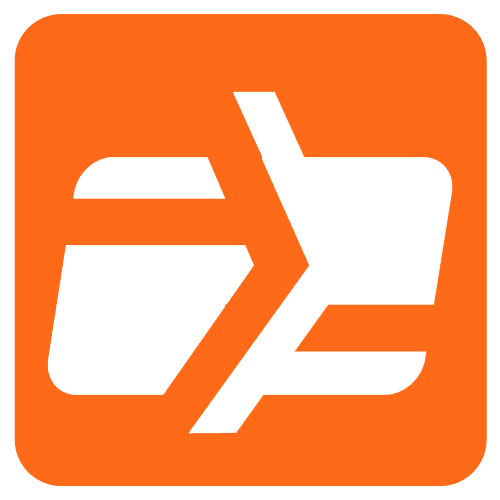Non Touch Screen Z Line Models Z3 & Z8 – EMV Retail Quick Reference Guide For SPIn Secure Payment Integration.
Note: Terminal Will Default at “POS ONLINE” Until Transaction is Initiated By POS System.
These steps have been provided as a guide for assistance.
Chip Card Sale
- Terminal “wakes up” & changes from POS Online
- Insert Chip Card
- Press OK to confirm Sale Amount
- Terminal communicates with the Host
- Receipts Print
Swiped Or Manual Card Sale
- Terminal “wakes up” & changes from POS Online
- Swipe OR Manually Enter Card #
- Press OK to confirm Sale Amount
- If AVS prompts, input AVS information
- Terminal communicates with the Host
- Receipts Print
Debit Sale
- Terminal “wakes up” & changes from POS Online
- Insert Chip Card
- When prompted press F2 for YES
- Input PIN # on PIN Pad and press OK
- Press OK to confirm Sale Amount
- If AVS prompts, input AVS information
- Terminal communicates with the Host
- Receipts Print
Void Transaction
- Terminal “wakes up” & changes from POS Online
- If prompted input Manager Password (1234 default)
- Receipts Print
Return Transaction
- Terminal “wakes up” & changes from POS Online
- If prompted input Manager Password (1234 default)
- If prompted input Manager Password (1234 default)
- Press OK to confirm Return Amount
- When applicable input PIN and press OK
- Terminal communicates with the Host
- Receipts Print
Settle The Open Batch
- From the POS ONLINE Screen press F3 for Favorites
- Highlight SETTLE DAILY BATCH and press OK
- If prompted input Manager Password (1234 default)
- Terminal communicates with the Host
- Settle Report Prints
Voice Authorizations
Dynamic Payments
PR: ![]() 787-783-8689
787-783-8689
USA / USVI: ![]() 800-528-2121
800-528-2121